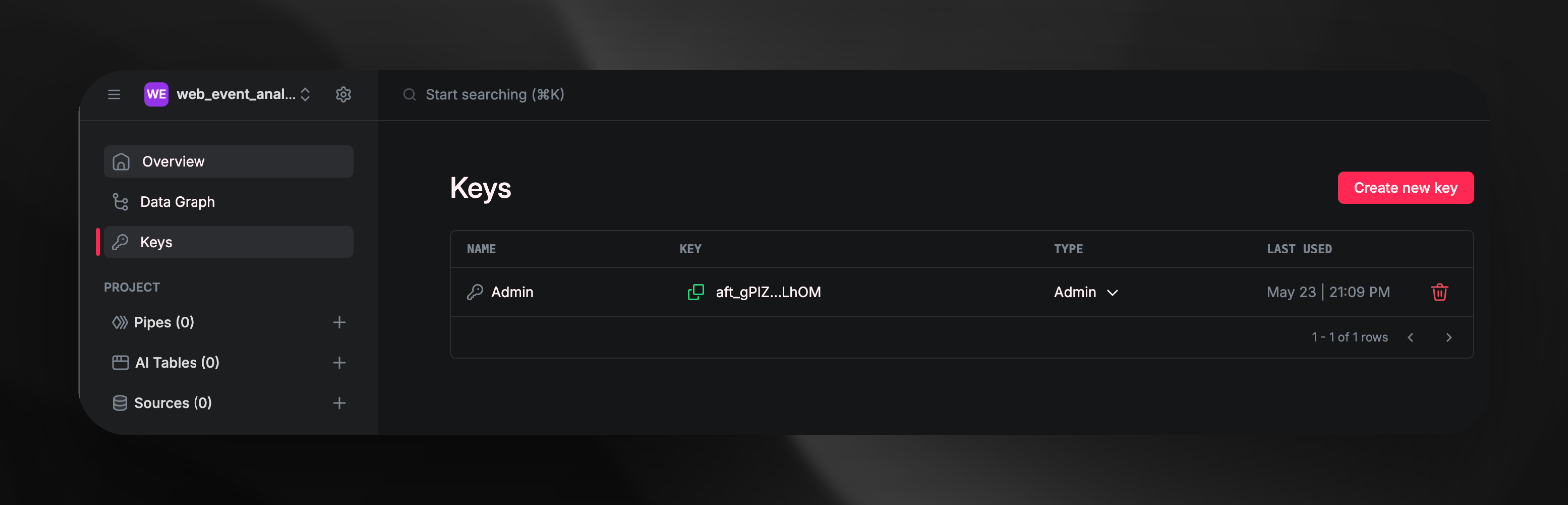Overview
In this guide, we’ll develop an API to identify the top-mentioned features in sales calls.
We’ll process web events data to extract top referrers using the sample web events CSV file.
Our steps include:
- Ingesting the dataset
- Executing queries to get the top 3 referrers
- Exposing the features through an API
Before we begin, we need to create a workspace to store our data and resources, as well as a token to authenticate our CLI.
- Go to Airfold and create a new workspace.
- Copy an admin token from the workspace’s Keys page.
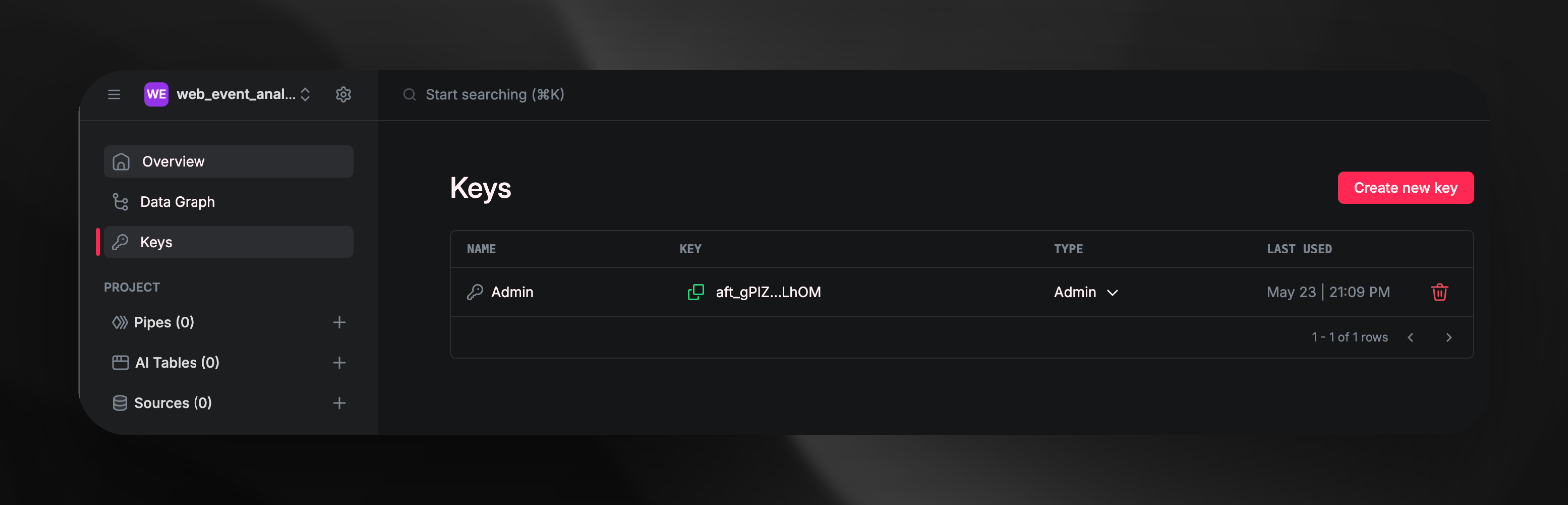
The token should look like this: aft_6eab8fcd902e4cbfb63ba174469989cd.Ds1PME5dQsJKosKQWVcZiBSlRFBbmhzIocvHg8KQddV.
Set up the CLI.
The CLI requires Python 3.10 or higher.
- Install the CLI using
pip install airfold-cli.
- Run
af config and paste your token when prompted.
pip install airfold-cli
af config
Let’s generate a source by inferring the schema from a CSV file.
(Replace /path/to/web_events_sample.csv with the actual path):
af source create path/to/web_events_sample.csv .
./sources/web_events_sample.yaml
name: web_events_sample
cols:
event_id: Int64
user_id: Int64
event_type: String
page_url: String
timestamp: DateTime
referrer: String
settings:
engine: MergeTree()
order_by: "`event_id`"
partition_by: toYYYYMM(timestamp)
af push path/to/web_events_sample.yaml
Ingest Data
With the source set up, ingest the CSV data:
af source append web_events_sample path/to/web_events_sample.csv
Further Analysis with Pipes
To identify top referrers in web events data, create an insights.yaml file:
nodes:
- node1:
sql: |
SELECT
referrer,
COUNT() AS num_referrers
FROM web_events_sample
GROUP BY referrer
ORDER BY num_referrers DESC
LIMIT 3
publish: insights
af push path/to/insights.yaml
Query Results
Use the API:
curl --request GET \
--url https://api.airfold.co/v1/pipes/insights.json \
--header 'Authorization: Bearer <use auth token here>'
af pipe query insights --format json
{
"meta": [
{
"name": "referrer",
"type": "String"
},
{
"name": "num_referrers",
"type": "UInt64"
}
],
"data": [
{
"referrer": "twitter.com",
"num_referrers": "24"
},
{
"referrer": "direct",
"num_referrers": "21"
},
{
"referrer": "facebook.com",
"num_referrers": "18"
}
],
"rows": 3,
"rows_before_limit_at_least": 6,
"statistics": {
"elapsed": 0.007243332,
"rows_read": 100,
"bytes_read": 1830
}
}
Next Steps
You’ve successfully ingested, analyzed, and published data using Airfold in a few simple steps! This workflow enables intuitive interaction with data, transforming raw web events data into actionable insights.
Feel free to dive deeper into specific concepts, such as workspaces, sources, and more!