UI
Navigate to “Integrations” on the left menu bar, and click on ”+”: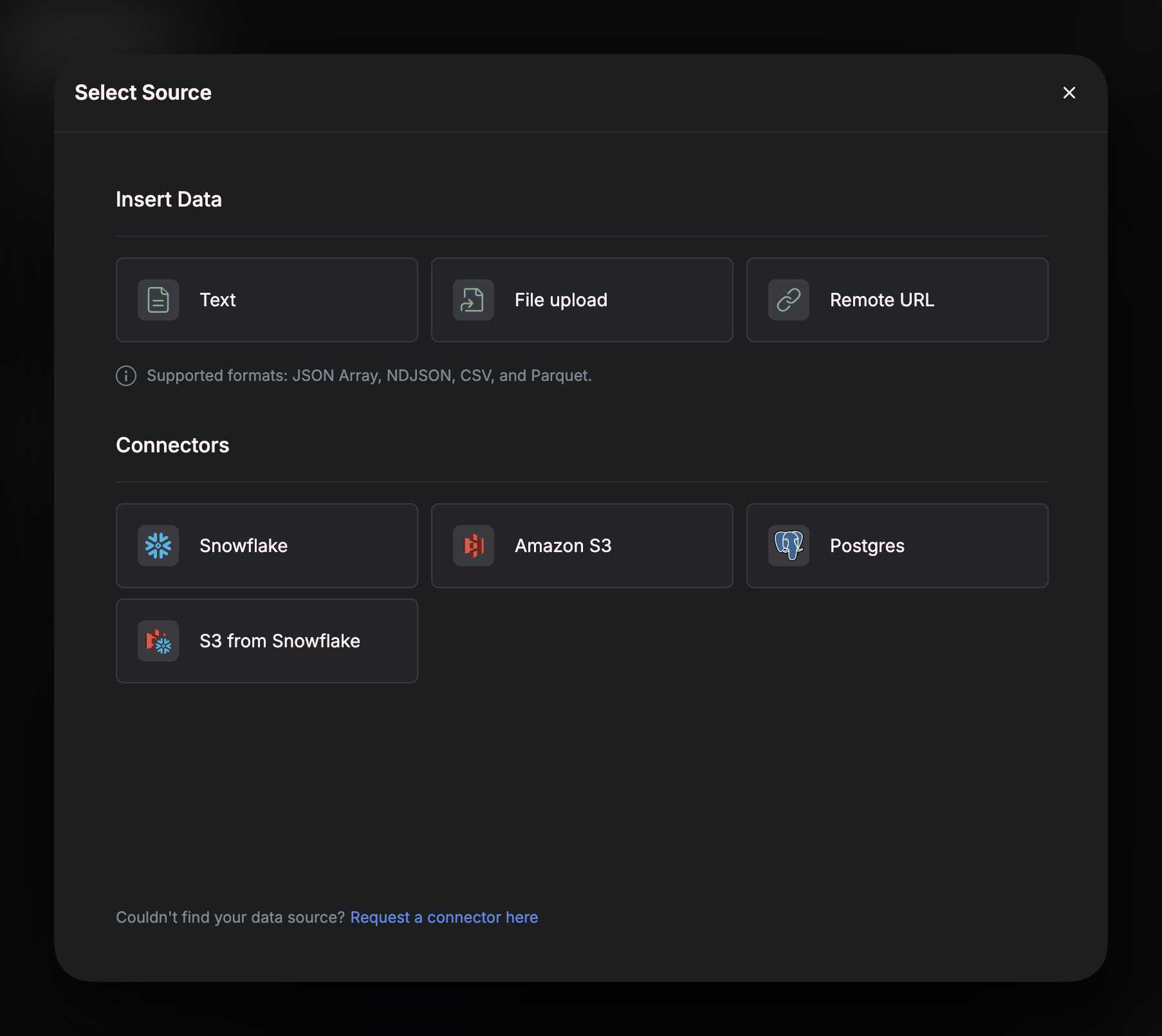
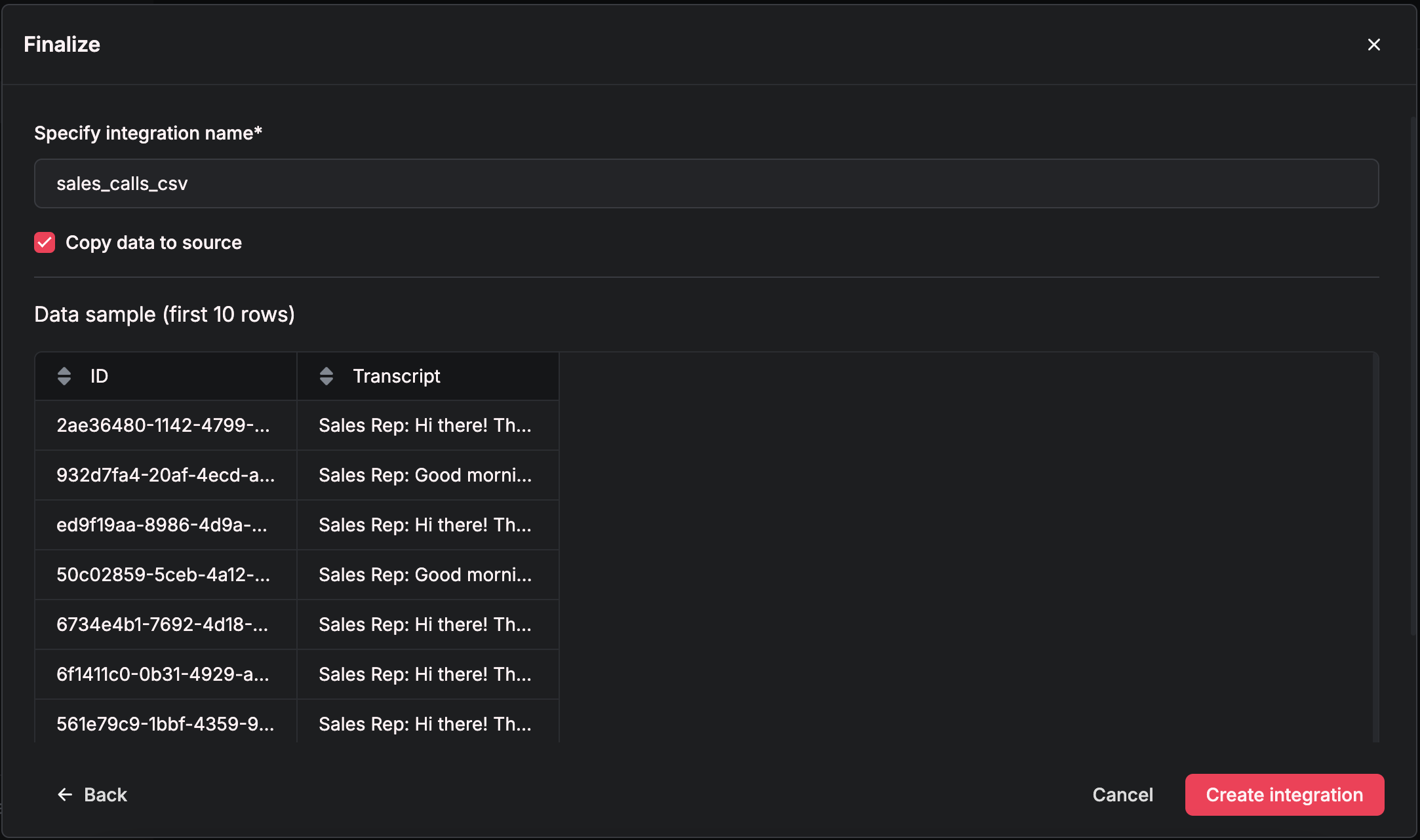 Once you are ready to ingest the rest of your data, press “Click Integration”.
Within a few seconds, you should be able to see how many rows were ingested to verify that your data was processed correctly.
Once you are ready to ingest the rest of your data, press “Click Integration”.
Within a few seconds, you should be able to see how many rows were ingested to verify that your data was processed correctly.
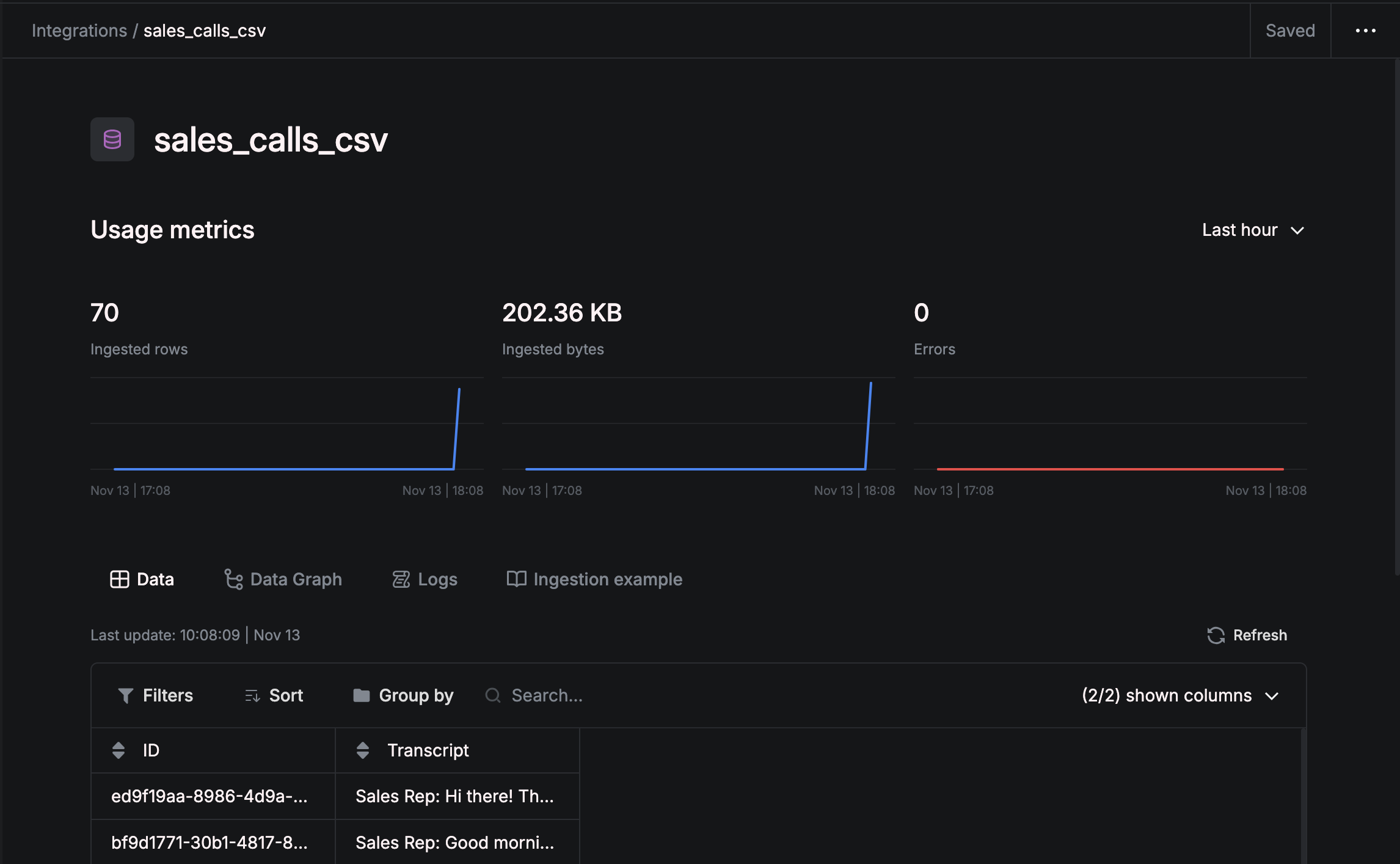
Code
You can also ingest data through an API call. Fill in the<> with your specific entries.
JavaScript:
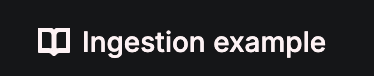
CLI
Define the schema for your source in a YAML file like so:sales_calls.yaml
<your .yaml file name> with your actual file name.
For example, for pushing sales_calls.yaml:

